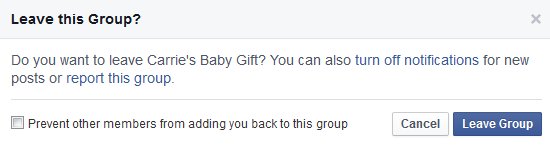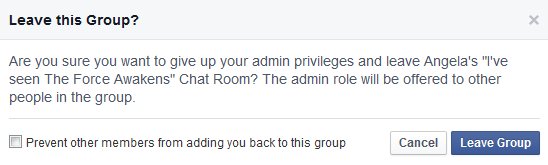Digital Cleanse Day 18:
Delete Unused Facebook Groups
Do you know how to delete unused Facebook groups? Its a handy skill if you, like me, have some old groups lingering on your profile.
Facebook groups are a great tool for connecting with people with common interests. There are three kinds of groups public, private and secret. Public groups are visible to anyone on Facebook including the posts and member list. In private groups, the member list is visible to all Facebook users but the posts with the group are for group members only. Both public and private groups turn up in search. Secret groups are hidden. Only members can see the membership list and posts. Secret groups do not show up in search.
You’ve Been Added to a Group
Many people are frustrated because any Facebook friend can add you to a group. This is fine if you’re interested in the topic. Unfortunately, a lot of “added to group” moments feel like a full case of spam just arrived on your doorstep.
Groups You’re In
If you are a member of a group that no longer interests you, you can leave the group. To leave, do this:
- Go to the home page for the group.
- Hover over the “Joined” button.
- Click “Leave Group” from the drop-down menu.
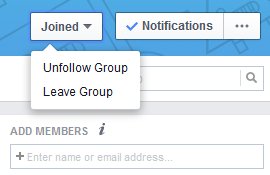
- A pop-up will ask you if you want to leave the group.
- If you are sure, click “Leave Group”
That’s it. You’re outta there! Phew!
Groups You Manage
If you are a group admin, leaving is a slightly more complicated process. To leave, do this:
- Go to the home page for the group.
- Hover over the “Joined” button.
- Click “Leave Group” from the drop-down menu.
- A pop-up will ask you if you want to give up your admin privileges and leave the group.
TIP: You have the option to assign another admin before you leave the group. See below. - If you are sure, click “Leave Group”
To Assign a New Admin
In a Facebook group, you can assign a new admin for a group:
- Go to the members list.
- Find the member(s) you wish to make admin.
- Click the gear icon.
- Click “Make Admin” on the drop-down menu.
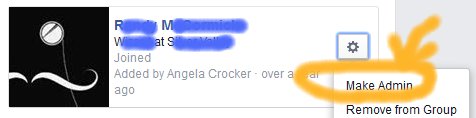
- A pop-up will ask for confirmation.
- If you are sure, click “Make Admin”.
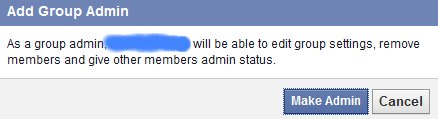
To Close a Facebook Group
If you are the admin for a Facebook group, you can delete the group. Follow these steps:
- Go to the member list.
- Click on the gear icon for one member.
- Click “Remove from Group”.
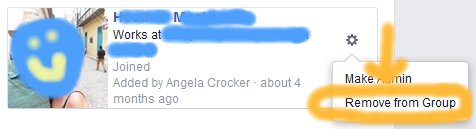
- A pop-up will appear asking if you are sure. Click “Confirm”.
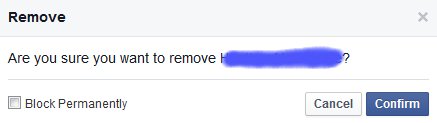
- Repeat steps 2 – 4 for each group member.
- When only the admin (that’s you) remains, go to the group’s home page.
- Hover over “Joined”.
- Click “Leave Group” from the drop-down menu.
- A pop-up appears to confirm you want to leave and delete the group.
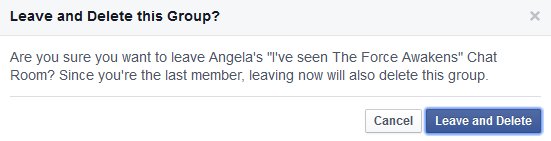
- If you’re sure, click “leave and delete”.
Note: All group posts will also be deleted.
Done and Done
That’s it you’re done. Lather, rinse and repeat for each surplus group you belong to or admin. And enjoy a little less clutter when you next log-in to Facebook.
More on the 30 day #digitalcleanse tomorrow. Hope to see you then!
(If you missed yesterday’s installment, take a couple extra minutes to explore Don’t Walk and Text. For links to the complete Digital Cleanse series, click here.)