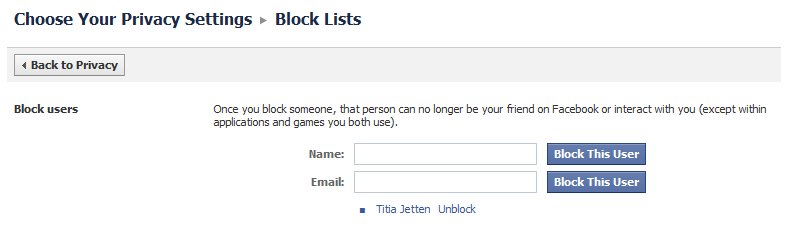Oops! You’ve just blocked or hidden a true friend on Facebook. What to do?
First, understand the difference. Did you hide them from the newsfeed or did you block them from their profile page? Both can be fixed but you need to know what you’ve done before you can fix it.
To hide someone, you start by clicking the little “x” next to a status update in the newsfeed and then select “Hide all by Bonnie”, as in the illustration.
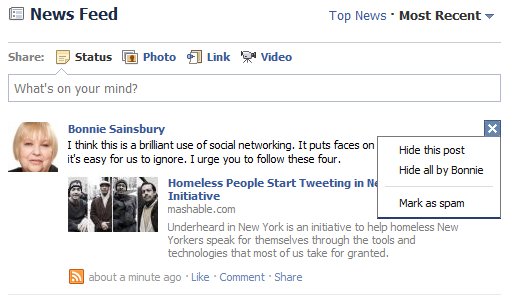 To block someone, visit their profile page and look at the bottom of the left hand column. Click on “Report/Block This Person”.
To block someone, visit their profile page and look at the bottom of the left hand column. Click on “Report/Block This Person”.
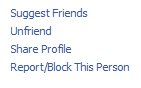
If you’re not sure what you’ve done, try both methods described below to find your friend again.
To unhide someone, navigate to your newsfeed and click on the little triangle next to “Most Recent”. This will drop down a menu that looks something like this:
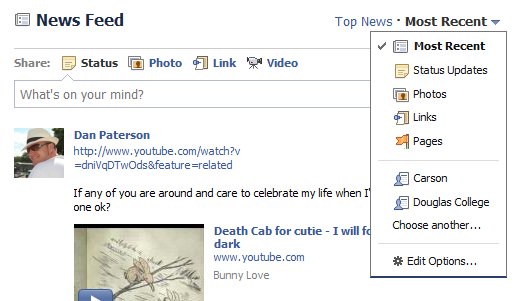
At the bottom of the list click “Edit Options”. This will pop up a screen that lists all the people and applications you’ve hidden. In this example, you can see I’ve hidden “Bonnie Sainsbury” and 127 apps. (I’ve just hidden Bonnie temporarily to illustrate how this works!).
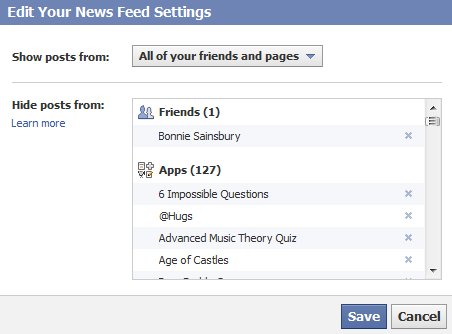
To unhide a Friend or an application click on the “x” next to their name. Be sure to click save to have your changes take effect.
To unblock someone is a little different. Click on the “Account” button in the top right hand corner of Facebook. Then select privacy settings.
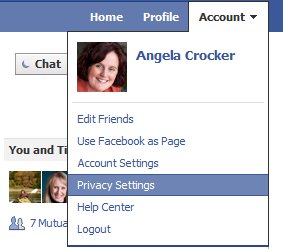 Now, get out your reading glasses and look towards the bottom of the page for a little red symbol and the headline Block Lists. Click on “Edit your lists”.
Now, get out your reading glasses and look towards the bottom of the page for a little red symbol and the headline Block Lists. Click on “Edit your lists”.
 From this screen you can both block and unblock users. Any friends you’ve blocked will appear in a list under the Name and Email boxes. In the illustration, you’ll see the name Titia Jetten. (Again, just a temporary block to illustrate this lesson!). Click “unblock” next to the friend’s name to finish the task.
From this screen you can both block and unblock users. Any friends you’ve blocked will appear in a list under the Name and Email boxes. In the illustration, you’ll see the name Titia Jetten. (Again, just a temporary block to illustrate this lesson!). Click “unblock” next to the friend’s name to finish the task.